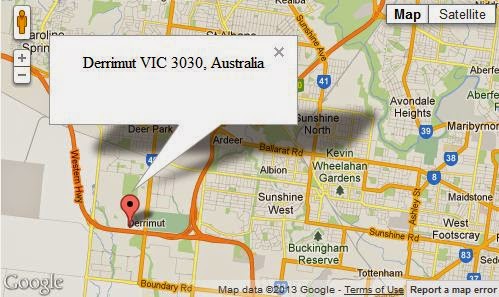In this tutorial, I 'll introduce you to
YOURS, an OpenSource directions API. There are few OpenSource directions APIs available such as MapQuest, GeoSmart,
Nominatim in addition to YOURS. However in my opinion, YOURS is the best and a good alternative to Google Directions which is the most popular Directions provider obviously.
The flexibility of usage has given more power in YOURS over other APIs in the same family. MapQuest is nice but it is not working for many geographical locations of the world other than North America and Europe. Nominatim is poor in its functional level and has less support for geographical diversity.
According to YOURS doucmentation, the API provide following features.
- Generate fastest or shortest routes in different modes:
- using all available roads for Car, Bicycle and Pedestrians .
- using only national, regional or local cycle routes/networks for Bicycle.
- Unlimited via points (waypoints) to make complex routes.
- Drag and drop waypoints moving.
- Drag and drop waypoint ordering.
- Geolocation: Lookup street- and placenames to determine their coordinates.
- Reverse geolocation: Lookup coordinates to determing their street- and placenames.You can read other features in doucmentation.
Example URL
http://www.yournavigation.org/api/1.0/gosmore.php?format=kml&flat=52.215676&flon=5.963946&tlat=52.2573&tlon=6.1799&v=motorcar&fast=1&layer=mapnik
This tutorial provides sample code for accessing the API in JavaScript. As JavaScript does not allow cross domain requests we 're using a proxy which accepts requests from client, forward it to the API and send back server response. The proxy is written in PHP using CURL which is more safe than file_get_contents() and similar content loading functions.
We are using OpenLayers map with a vector layer which is going get features from server response. The route is drawn on map using vector data.
The API also provides travelling time, distance and turn by turn directions.
Demo
client.html
<html>
<head>
<meta http-equiv="Content-Type" content="text/html; charset=utf-8">
<meta name="description" content="OpenSource Directions API Demo - YOURS Navigation API">
<title>OpenSource Directions API Demo</title>
<link rel="stylesheet" href="http://demos.site11.com/assets/css/style.css">
<script src="http://code.jquery.com/jquery-1.9.1.min.js"></script>
<script src="http://openlayers.org/api/OpenLayers.js"></script>
var lon = 0;
var lat = 0;
var zoom = 0;
var wgs84 = new OpenLayers.Projection("EPSG:4326");
var mercator = new OpenLayers.Projection("EPSG:900913");
$(document).ready(function(){
layer = new OpenLayers.Layer.OSM("OSM");
geojson_layer = new OpenLayers.Layer.Vector("GeoJSON", {
styleMap: new OpenLayers.StyleMap({
strokeColor: "#F00",
projection: mercator
}),
strategies: [new OpenLayers.Strategy.Fixed()],
protocol: new OpenLayers.Protocol.HTTP({
url: 'proxy.php?flat=6.9344&flon=79.8428&tlat=7.2844590&tlon=80.637459&v=motorcar&fast=1&layer=mapnik',
format: new OpenLayers.Format.GeoJSON()
})
});
var options = {
div : "map",
projection : wgs84,
units: "dd",
numZoomLevels : 7
};
var map = new OpenLayers.Map(options);
map.addLayers([layer,geojson_layer]);
map.setCenter(new OpenLayers.LonLat(79.8428, 6.9344).transform(wgs84,mercator), 12);
//Get Directions
$.ajax({
type: 'GET',
dataType: 'json',
url: 'proxy.php?flat=6.9344&flon=79.8428&tlat=7.2844590&tlon=80.637459&v=motorcar&fast=1&layer=mapnik',
cache: false,
success: function(response){
$("#travel_time").html(response.properties.traveltime);
$("#distance").html(response.properties.distance + ' miles');
$("#directions").html(response.properties.description);
},error: function(){
}
});
});
</script>
<style type="text/css">
#map{
width: 800px;
height: 400px;
border: 2px solid black;
padding:0;
margin:0;
}
</style>
</head>
<body>
<div id="map" style="width: 700px; height: 300px;margin-bottom : 50px;" align="center"></div>
<p><b>Travel Time</b></p><div id="travel_time"></div><br>
<p><b>Distance</b></p><div id="distance"></div><br>
<p><b>Directions</b></p><div id="directions"></div>
</body>
</html>
Proxy.php
<?php
$flat = $_GET['flat'];
$flon = $_GET['flon'];
$tlat = $_GET['tlat'];
$tlon = $_GET['tlon'];
$v = $_GET['v'];
$fast = $_GET['fast'];
$layer = $_GET['layer'];
$myURL = "http://www.yournavigation.org/api/1.0/gosmore.php?format=geojson&instructions=1&flat=".$flat."&flon=".$flon."&tlat=".$tlat."&tlon=".$tlon."&v=".$v."&fast=".$fast."&layer=".$layer;
$curl = curl_init();
curl_setopt_array($curl, array(
CURLOPT_RETURNTRANSFER => 1,
CURLOPT_URL => $myURL
));
$resp = curl_exec($curl);
curl_close($curl);
echo $resp;
?>